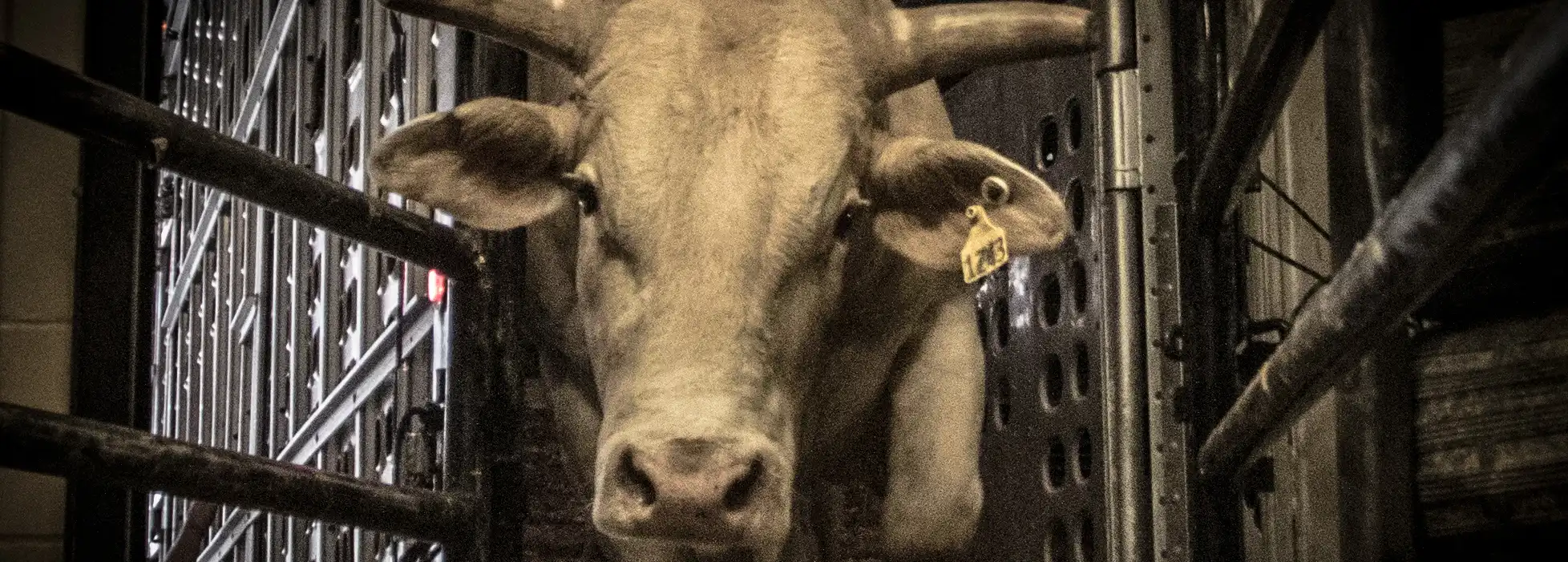
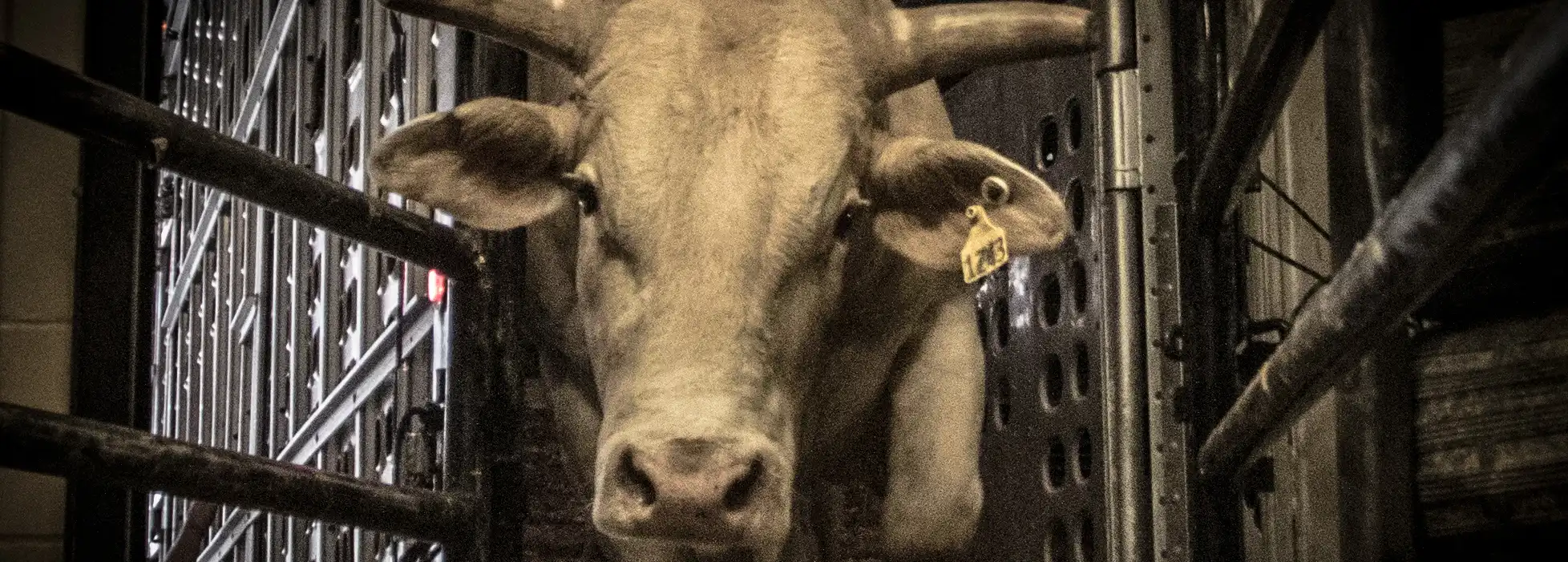
If you're watching from outside the United States, you can stream PBR UTB events live and free on official platforms. Here's where to watch.

International fans can stream PBR UTB content on:
The official PBR YouTube channel
The PBR mobile app (iOS and Android)
Connected TV apps (Roku, Amazon Fire TV, Google TV, and Apple TV)
1. Check Compatibility
2. Install
Yes. Creating a user account is required to stream PBR content. The good news? It’s completely free - and quick and easy to set up.
No - the PBR app and all of the streaming content remains free!
Simply visit the PBR app on your preferred web, mobile or connect TV device, select a piece of content that you would like to stream and follow the prompts. Once you're signed in, you'll remain logged in.
We do not offer a way to change your email address linked to an account. Instead, please create a new account with a new email address.
Note that subtitles may not be available on all videos, so if you don’t see the options described below, it’s because there are no subtitles for that video. Conversely, if you see subtitles and do not have the option to turn them off, that’s because they are part of the video itself and cannot be disabled.
Go to watch.pbr.com and select a video to play.
Play the video.
Hover over the video player while it’s playing, or pause the video, and you will see the CC icon in the lower right corner of the player.
Click on the CC icon and select your language of choice.
To turn off closed captioning, click on the CC icon again and select Off.
Select a video to watch and start playback.
Use the directional pad on your remote and press the up direction.
Select the icon that looks like a chat icon and select your language of choice.
To turn off closed captions, select the chat icon again and select Automatic.
Press the Home button on the Roku remote.
Scroll to the Settings option and select.
Scroll to the Accessibility option and select.
Select Captions Mode and select your preferred subtitle mode.
Select a video to watch and start playback.
Use the directional pad on your remote and press the down direction.
Select the icon all the way to the right on the bottom.
Under Subtitles, select your language of choice.
Press the back button on your remote or select the x icon to resume the video.
Any device:
Make sure you have a fast and stable internet connection. The following table shows the minimum speeds required for each playback quality:
|
Quality |
Required Minimum Bandwidth |
|
240p |
500 kbps |
|
360p |
1 Mbps |
|
720p |
3 Mbps |
|
1080p |
7 Mbps |
|
2K |
12 Mbps |
|
4K & up |
22 Mbps |
Video quality and the required minimum bandwidth to meet that speed.
Computer
Try refreshing your browser, or switching to a modern browser like Google Chrome, Firefox or Safari.
Restart your wireless router or modem.
If you continue to have issues playing on your device, please file a ticket at this page, being as descriptive as possible.
Apple TV:
Make sure you have a fast and stable internet connection with a download speed of at least 500kbps.
Restart the Apple TV device.
Reboot your internet modem and/or wireless router.
Uninstall and reinstall the app.
Roku:
Make sure you have a fast and stable internet connection with a download speed of at least 500kbps.
Restart the Roku device.
Reboot your internet modem and/or wireless router.
Uninstall the PBR channel from your Roku and reinstall it.
If you're having trouble or receiving an error message, try uninstalling and reinstalling the PBR App on your mobile or TV device.
If you need further assistance, you may reach out to our customer support to receive a response within 24 hours. To help us remedy, please provide what device you are using and what version of the platform or app you are using. If possible, capturing screenshots, photos, or videos of the error will help us troubleshoot and assist you.
Phone: (719)-242-2800
Email: pbrdirect@pbr.com